Two tricks in iOS 5: enable Camera app in lockscreen and Custom Vibrations
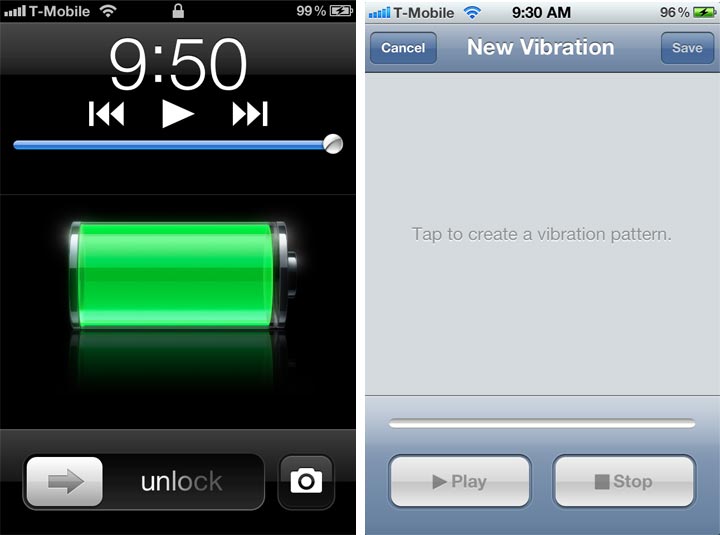
 The new iOS 5 launched yesterday by Apple brings some cool new features. Now you can open the camera directly from the lockscreen and can enable Custom Vibration Paterns. See below what do you have to do in order to enable these features.
The new iOS 5 launched yesterday by Apple brings some cool new features. Now you can open the camera directly from the lockscreen and can enable Custom Vibration Paterns. See below what do you have to do in order to enable these features.
How to enable the Camera App directly from your device lockscreen in iOS 5
To enable this feature is very easy. When your iPhone is locked and you double tap the home button, the camera icon will appear next to the unlock slider bar. This trick allows you to see only the pictures taken during the photo session. In order to see all of your pictures you will have to unlock the screen of your device.
How to enable the Custom Vibration Patterns in iOS 5
With this feature of iOS 5 you can now make custom style vibrations to help you differentiate alerts while your phone is in silent mode. Now, not only custom ringtones can be assigned to the contacts, but also the custom vibrations. To enable the Custom Vibrations, you must follow these steps.
- Open up the Settings app.
- Click General.
- Click Accessibility.
- Scroll down to the Hearing section and switch Custom Vibrations on.
- Now open up your Contacts app and select on contact.
- Click edit.
- Scroll down to vibration and choose any of the included Standard alerts or create a custom vibration pattern.
- You will tap on the screen and then press stop when you are done.